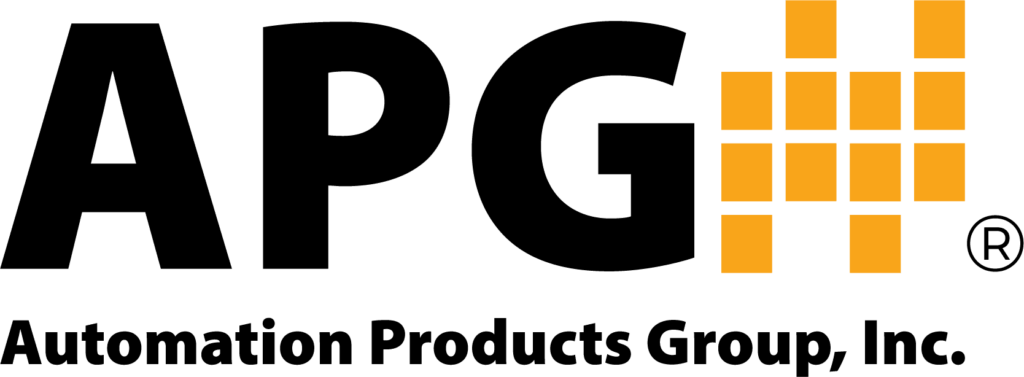The Dial Bar Graph on the PG10 Digital Pressure Gauge
VIDEO DESCRIPTION
In this video, we will show you how to set up the bar graph feature on the PG10 Digital Pressure Gauge. The radial bar allow you to define the display readings as a percentage from 0% to 100%.
VIDEO CONTENT
The radial bar allows you to define the display readings as a percentage from 0% to 100%. The bar graph spreads 270° across the PG10 display screen.
00:19 To set the PG10 bar graph:
- Press the mode button to enter the main menu.
- Press the up or down arrow button, until you see advanced set displayed and press the enter button.
- Press the up or down arrow button until you see “BAR” displayed and press enter. A five-digit number will appear with the first digit flashing.
This is the zero percent reference point.
Press the up or down arrow button to change the value, then press enter to advance to the next digit.
Repeat these steps until the desired zero percent set point is entered.
00:52 The zero percent reference point does not have to be the lower pressure setting.
00:57 The zero percent point can also be set as the higher pressure setting, causing the bar graph to increase as pressure decreases.
- Press the up or down arrow button until BAR 100 is displayed, and press the enter button.
- Press the up or down arrow buttons to set the values for the bar graph 100 value.
- To exit the advanced settings menu, press the mode button, then press the up or down arrow button until you see exit displayed, then press enter.
01:26 Thanks for watching our quick PG10 bar graph video.
01:28 If you have any questions, give us a call at 888-525-7300, or send us an email to sales@apgsensors.com.
01:39 Thanks for watching APGTV.
More videos on the PG10 Digital Pressure Gauge can be found on the PG10 Digital Pressure Gauge Playlist.