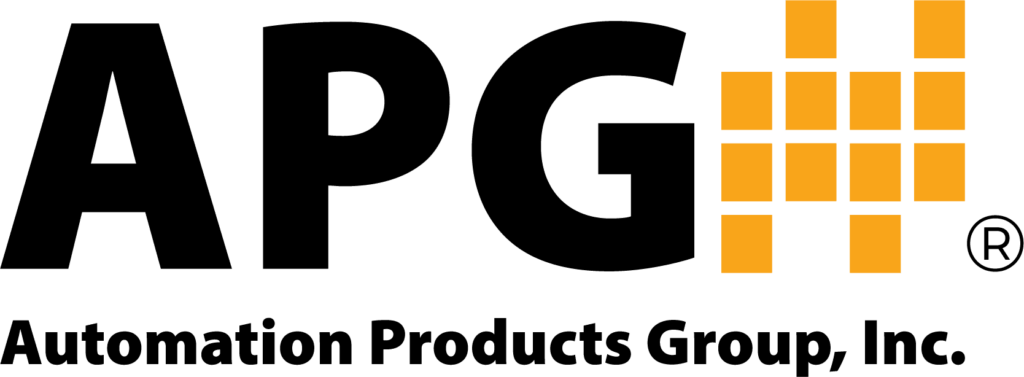Setup Data Logging on the PG10 Digital Pressure Gauge | Pt. 4 Viewing & Clearing Logs
VIDEO DESCRIPTION
Part 4: Viewing & Clearing Logs
This video is part 4 of a 4 part series on how to use the data logging feature on the PG10 Digital Pressure Gauge. In this video, you will learn how to view and clear logs in the data logging feature on the PG10 Digital Pressure Gauge.
VIDEO CONTENT
0:09 VIEWING INSTRUCTIONS
- To view logs, press the mode button to enter the main menu
- Press the up or down arrow button until you see DATLOG displayed and press enter.
- Press the up or down arrow button until you see VIEW displayed and press enter to access the logged readings.
The first reading displayed is the latest reading. Pressing the down arrow button will cycle through the readings from newest to oldest. - Press enter to exit the logged readings.
0:32 CLEARING AND STOPPING INSTRUCTIONS
- To stop the logging function and to clear logged readings, press the up or down arrow button until LOG is displayed and press enter.
- Press the up or down arrow button until you see STOP or CLEAR displayed. Pressing enter when STOP is displayed will stop the logging function. Pressing enter when CLEAR is displayed will clear all logs.
- After clearing the logs, you will still need to repeat this process to select stop to stop logging.
1:02 MORE PG10 DATA LOGGING VIDEOS
For more on data logging with the PG10 digital pressure gauge, check out our other videos: parts 1, 2, and 3.
1:17 Thanks for watching our quick PG10 data logging video. If you have any questions, please contact us at 888-525-7300, or send us an email to sales@apgsensors.com.
More videos on the PG10 Digital Pressure Gauge can be found on the PG10 Digital Pressure Gauge Playlist.