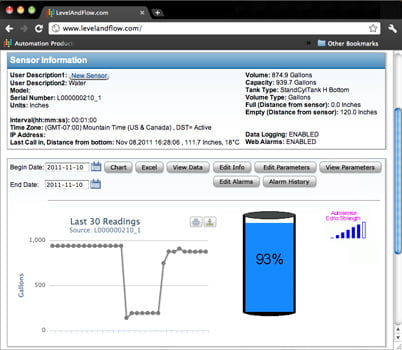 An abrupt change in a remote tank often spells disaster. These can be due to thefts and leaks or unusual usage patterns resulting in an overflow or a shortage. Even when the change is routine, a notification to verify data is always helpful.
An abrupt change in a remote tank often spells disaster. These can be due to thefts and leaks or unusual usage patterns resulting in an overflow or a shortage. Even when the change is routine, a notification to verify data is always helpful.
So we put an abrupt change alarm on our remote level sensors—the LOE ultrasonic. This sensor connects to the Internet, communicating level data to a central location for easy remote monitoring. The alarm works by defining how much the level can change in a certain amount of time.
You may ask yourself: How do I configure the abrupt change alarm?
We’re going to show you. So whether you’re about to install an LOE, or you just want to understand what it can do for you, read on!
Before you configure the alarm, you need admin rights to your sensors, so the configuration of sensors can be properly controlled. Login to levelandflow.com and navigate to the particular sensor that needs the alarm set-up. Once there, follow the steps below:
Step 1:
Step 2:
Step 3:
Step 4:
With the sensor configured to trigger an alarm, we have to define how the alarm behaves once triggered.
Step 5:
Step 6:
Step 7:
Step 8:
Now that your abrupt change alarm is set, you will receive notifications for things such as thefts, leaks, delivery or collection events, and more.
As this alarm is tied to a physical trip point on the ultrasonic sensor, you can get creative with how this alarm can help you the most. For example, one of our customers connected a security camera to catch thieves.
How will you use the abrupt change alarms to your advantage? Call us and let us know your thoughts. We can help you better understand the possibilities.